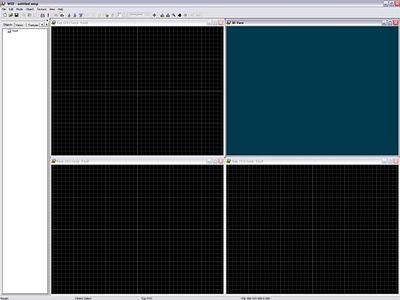
If you have gone through the other Gamestudio documents and played around with any of the tools that come with it, then you already know somewhat about WED, Gamestudio’s World EDitor. Before we get into the ins and outs of designing an actual level I think we had better review a few things about WED that may make our lives easier as we begin this great journey to bring our ideas to life in living, breathing 3D. When you first install Gamestudio on your computer and fire up WED it should look something like this:
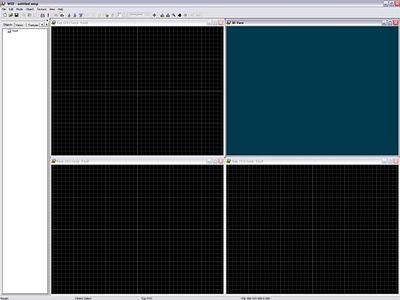
I have a feeling that many people leave their applications at their default settings. In many cases this can be a good thing as the company that made them usually tries to set defaults that work for most everyone. Even so, you may want or even need a different layout to work in WED. Just about everything in the WED interface can be moved, such as the tool bars:
![]()
The Project Window:
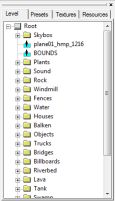
The Object Properties Panel:
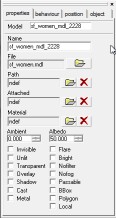
The views:
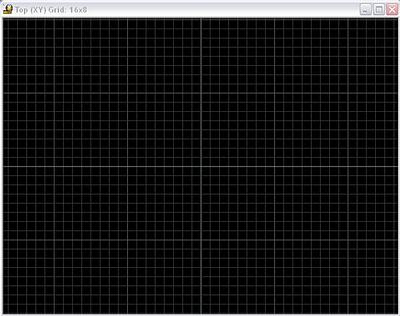
When it comes to the views, you can even add more views than the four you see when you fire up WED:
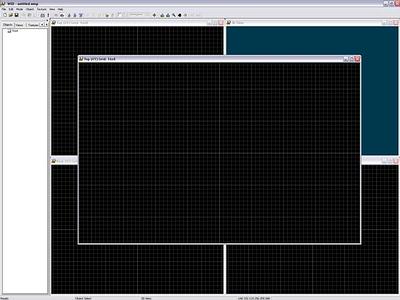
Setting up WED’s workspace to go with your personal workflow is just as important as setting up your own workspace … as in your desk, monitor, keyboard and all of that. A note about the toolbars: While the toolbars are dockable/undockable, they should only be docked to the top or bottom of WED. They will dock on the sides, but they do not switch to a vertical toolbar when you do. This means they take up a lot more of your WED workspace then you will want them too. If you have two monitors then you can create a huge area for your views by undocking everything and placing them on the second monitor.
Go to Part 1 - Welcome!
Go to Part 1.2 - Setting Up Short Cuts